Based on what has been addressed in What’s New in VMware Cloud Director Availability 4.0 Release Notes here, As a service provider, you can now monitor the event notifications that VMware Cloud Director Availability generates either by using a syslog server or in VMware Cloud Director by monitoring the VMware Cloud Director Availability events.
Today I’m going to test how to configure VCDA 4.0 (New name of vCAV) to use vRealize Log Insight as the syslog server to receive events generated by VCDA tasks.
vRealize Log Insight includes a built-in syslog server that is constantly active when the vRealize Log Insight service is running, according to the official vRealize Log Insight documentation, we know it listens to the port 514.
According to the VCDA 4.0 documentation, we can use the syslog protocol to forward the events to a preconfigured syslog server, for example vRealize Log Insight. By default, the syslog events are disabled.
Procedure
P.S.: You can forward VMware Cloud Director Availability events to a syslog server and to VMware Cloud Director at the same time.
Test Use Case
Assuming that Cloud Provider is providing their customers DRaaS solution leveraging the latest VMware Cloud Director Availability technology, their customers configured some DR protection tasks for their business critical VMs running in the cloud, since this DR service is important to their business, as a Cloud Provider system operator, I want to make sure I can get DR replication related task operational events and take actions against those events, i.e: someone stopped or deleted the replication tasks, etc..
- Pause a running replication task, then resume the task.
2. Check event in the vRealize Log Insight
We can also further configure Log Insight to send email automatically according to the severity level of the occurred events.
3. check event in the Cloud Director “Events” windows:
Organization Administrator can also get event generated from VCDA.
What events are reported
From here, we know the following events will be generated:
-
On-demand events
- User actions generate these events, for example, starting a replication, replication operations, policy changes, and others.

Now I configured the DR2C tasks, one for migration (Linux-VCDA-Demo-1), the other one is for migration (VM2) in my On-Premise vCenter Server.
The following screen showing that a successful DR2C migration task has been performed for “VM2” from an On-Premise SDDC to the VCD Cloud SDDC initiated by TenantADR tenant. There are total three events received in vRealize Log Insight.
And the following a new protection task configured for the DR2C.
Prior to VCDA 4.0, it’s kind of hard to get notified from what’s running not expected within DRaaS service, now we can use “cloud event notification” feature shipped with the VCDA 4.0 to overcome this capability shortage, thanks for reading this blog, see you next time!





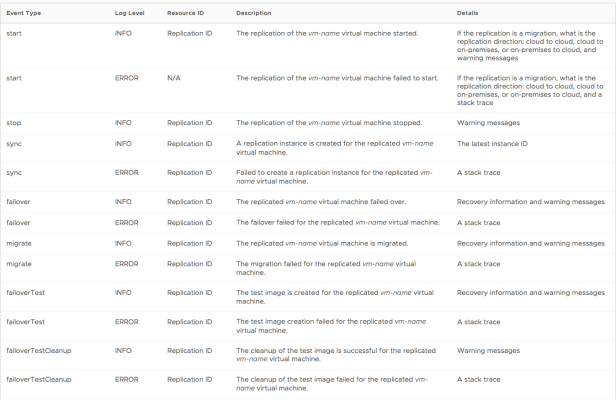

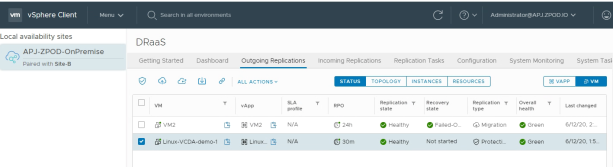


This is amazing work Louis, please keep it up!
LikeLike
厲害
LikeLike